What
is Tracking and kerning?
Tracking
also known as letter spacing means loosening or
tightening a selected block of text while kerning is the process of adding or subtracting space between specific pairs of characters. Notice that
they are both a two-way thing. Loosening or tightening for tracking and adding
or subtracting for kerning. I know this definition might still seem ambiguous,
so let’s try and break it down.
Kerning is the process of adjusting the spacing between two individual letters, so as to achieve a visually pleasing result. The space might be too big or too small, which is why you need to kern. Let’s look at examples before we simplify tracking. Let’s look at the letters below, kerning which is available in most fonts has happened here.
Do you notice that with these two letters above: A and V,
there is a spacing proportional to each other because of their shape? They both
have diagonals which are opposite each other. Now that is kerning. Look at C
and D too, they are the same font with A and V but have different spaces
between them because of their peculiarity which is different from that of A and
V. I hope we get it.
Tracking (letter-spacing) on the other hand, adjusts spacing
uniformly over a range of characters. In a well-kerned font, the
two-dimensional blank spaces between each pair of characters all have a
visually similar area. Tracking and kerning just have a slight difference.
While kerning is all about the relationship between one letter with another,
tracking is the relationship between all the letters in a word. Kerning deals
with two letters while tracking deals with a word. When you apply tracking in
words, especially with some fonts, you eliminate the presence of stray lines as
in the example below.
What is leading?
Can you see the image? That is leading. The space
between the baselines of a text. This is important because if one is not
careful, you tend to have too much space between your text lines, that makes
the design weird. We will look at leading in relation to presence of white
space in design. Let’s check this example first.
A lot of designers don’t appreciate white space in their work, I really don’t know why. A lot of business owners too, when they see white space, they are just always against it. Why!? Well, only God knows. But really, let’s talk about this. White space in your design does not mean it’s too scanty, neither does it mean the design is rubbish. It’s just a means of keeping your design simple and able to breathe. Not too choked up. Designs are meant to be simple, you know?
So, what did I mean by the relationship between leading and white spacing? Some designers may think that to reduce the general white space in a design, they should increase the leading of the text, this makes the design totally look weird and non-professional.
How do you kern in Photoshop
Click on Windows which is on the menu bar and click on
Character which opens up the character palette. To kern, it’s column is located
under the typeface size column. You can adjust the kerning of the letters by
moving the arrow to the right or left. Don’t forget to highlight your text
before carrying out this process.
How do you adjust leading in Photoshop
Open the character palette again as we did earlier for
kerning, to adjust leading. The column for leading adjustment is right beside
the column for your typeface size. Don’t forget to highlight your text before
adjusting the leading of the text.
How to adjust tracking in Photoshop
All you need is to go to the
character section again and just change the value in the column beside the
kerning column. Also, like in kerning, you can use the shortcut. Just select
the text and hold on to the left key on your mouse and then by pressing the
left and right arrow adjust the tracking space.
Now that we have learnt about
these 4 today. I hope we will be able to make good use of it. And to put it
into good use. Thank you for always reading, thank you for commenting. As
regard the google form, it will get to you soon. Don’t forget to subscribe by
only clicking on the subscribe button, don’t forget to send in topic requests in
a mail to olamipoada2@gmail.com, and don’t forget to leave your feedback and
questions here or in a mail. You can still send in a mail to get your copy of
the book we spoke about last week.
See ya!
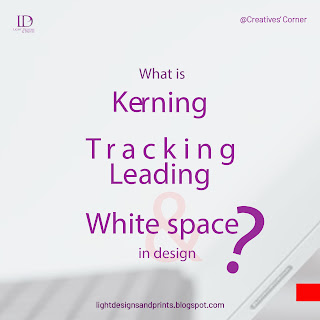








No comments:
Post a Comment